Restore D365 Production database Finance and Operations
You can use Microsoft Dynamics Lifecycle Services (LCS) to do a point-in-time restore (PITR) of the production database to a user acceptance testing (UAT) sandbox environment. Microsoft maintains automated backups of the business and financial reporting databases for 28 days for Production environments and 7 days for Sandbox environments.
Important
Microsoft doesn't support copying production data to a sandbox environment for the purpose of production reporting.
Self-service point-in-time restore Production to Sandbox
To provide customers with data application lifecycle management (DataALM) capabilities that don't rely on human or manual processes, the Lifecycle Services team has introduced an automated refresh database action. Here is an overview of the process for doing a self-service database refresh.
- Go to the Environment Details page for your target Sandbox, and select Maintain > Move database button.
- Select the Point-in-time restore Prod to Sandbox option, and then select the desired point in time.
- Make a note of the warnings, and review the list of data elements that aren't copied from the source environment's previous point in time.
- The restore operation begins immediately.
Important
Self-service point in time restore (PITR) is not supported between environments that are on different regions. For more details, refer to the "Known issues" section later in this topic.
Restore operation failure
If the restore operation isn't successful, you can do a rollback. If you select the Rollback option after the operation originally fails, your target sandbox environment is restored to the state that it was in before the refresh began. Rollbacks are made available by the PITR capability of Azure SQL Database. They are typically required if a customization that is present in the target sandbox environment can't complete a database synchronization with the newly refreshed data.
To determine the root cause of the failure, use the available buttons to download the runbook logs before you start the rollback operation.
Data elements that aren't copied during restore copy
When you refresh a production environment to a sandbox environment, or a sandbox environment to another sandbox environment, some elements of the database aren't copied over to the target environment. Here are some examples:
- Email addresses in the LogisticsElectronicAddress table.
- Batch job history in the BatchJobHistory, BatchHistory, and BatchConstraintHistory tables.
- Simple Mail Transfer Protocol (SMTP) Relay server in the SysEmailParameters table.
- Print Management settings in the PrintMgmtSettings and PrintMgmtDocInstance tables.
- Environment-specific records in the SysServerConfig, SysServerSessions, SysCorpNetPrinters, SysClientSessions, BatchServerConfig, and BatchServerGroup tables.
- Document attachments in the DocuValue table. These attachments include any Microsoft Office templates that were overwritten in the source environment.
- All users except the admin will be set to Disabled status.
- All batch jobs will be set to Withhold status.
- All users will have their partition value reset to the "initial" partition record ID.
- All Microsoft-encrypted fields will be cleared, because they can't be decrypted on a different database server. An example is the Password field in the SysEmailSMTPPassword table.
Some of these elements aren't copied because they are environment-specific. Examples include BatchServerConfig and SysCorpNetPrinters records. Other elements aren't copied because of the volume of support tickets. For example, duplicate emails might be sent because SMTP is still turned on in the UAT environment, invalid integration messages might be sent because batch jobs are still enabled, and users might be enabled before admins can perform post-refresh cleanup activities.
Environment administrator
The system administrator account in the target environment (that is, the account that has a UserId value of Admin) is reset to the value that is found in the web.config file in the target environment. This value should match the value of the administrator account in LCS. To preview this account, go to the Environment Details page for your target sandbox environment in LCS. The value that was selected in the Environment Administrator field when the environment was first deployed is updated so that it matches the system administrator account in the transactional database. Therefore, the tenant of the environment will also be the tenant of the environment administrator.
If you've used the Admin User Provisioning Tool on your environment to change the value in the web.config file, that value might not match the value in LCS. If you require that a different account be used, you must deallocate and delete the target sandbox environment, and then redeploy it and select another account. You can then perform another refresh database action to restore the data.
An environment can't be refreshed from one tenant to another. This restriction applies even to .onmicrosoft.com tenants. You should make sure that the admin accounts in the source and target environments are from the same tenant domain.
Conditions for doing a PITR copy of a production environment to a sandbox environment
Here is the list of requirements and conditions of operation for a database refresh:
- A refresh performs a delete operation on the original target database.
- The target environment will be available until the database copy has reached the target server. After that point, the environment will be offline until the refresh process is completed.
- The refresh will affect only the application and Financial Reporting databases.
- Documents in Azure Blob storage aren't copied from one environment to another. Therefore, attached document handling documents and templates won't be changed and will remain in their current state.
- All users except the Admin user and other internal service user accounts will be unavailable. Therefore, the Admin user can delete or obfuscate data before other users are allowed back into the system.
- The Admin user must make required configuration changes, such as reconnecting integration endpoints to specific services or URLs.
- All data management integration jobs that have recurring import and export enabled must be fully processed and stopped in the target system before the restore is started. In addition, we recommend that you select the database from the source after all recurring import and export jobs have been fully processed. In this way, you ensure that there are no orphaned files from either system in Azure storage. This step is important because orphaned files can't be processed after the database is restored in the target environment. After the restore, the integration jobs can be resumed.
- Business events end points must be deleted and reconfigured in the environment where the database is restored to ensure the same end points are not used. This will also require the business events to be deactivated and re-activated to the new end points that were configured in the environment.
- Any user who has the Project owner or Environment manager role in LCS will have access to the SQL and machine credentials for all non-production environments.
- The databases must be hosted in the same Azure geographic region, unless the databases are Spartan-managed. Databases are Spartan-managed when you see 'spartan' as part of the fully qualified SQL server address.
- The allocated database capacity of the source environment must be less than the maximum database capacity of the target environment.
Steps to complete after a restore is done for environments that use Commerce functionality
Important
Some environment-specific records are not included in automated database movement operations and require additional steps. These include the following:
- Commerce self-service installer references
- Commerce Scale Unit channel database configuration records
If you copy a database between environments, Commerce capabilities in the destination environment will not be fully functional until you perform the following additional steps.
Initialize Commerce Scale Units
If you are moving a database to a sandbox UAT or production environment, you must Initialize Commerce Scale Unit after the database movement operation is complete. The Commerce Scale Unit's association from the source environment will not copy over to the destination environment.
Synchronize Commerce self-service installers
To be able to access Commerce self-service installers in HQ, you must Synchronize self-service installers after the database movement operation is complete.
Important
The Environment re-provisioning step has now been fully automated as part of database movement operations, and no longer needs to be run manually. The Environment re-provisioning tool is still available in the Asset Library and may be used in certain situations to mitigate error conditions.
To run the Environment re-provisioning tool on the destination environment, run the following steps:
- In your project's Asset Library, in the Software deployable packages section, select Import.
- From the list of shared assets, select the Environment Reprovisioning Tool.
- On the Environment details page for your destination environment, select Maintain > Apply updates.
- Select the Environment Reprovisioning tool that you uploaded earlier, and then select Apply to apply the package.
- Monitor the progress of the package deployment.
For more information about how to apply a deployable package, see Create deployable packages of models. For more information about how to manually apply a deployable package, see Install deployable packages from the command line.
Re-activate POS devices
If you use point of sale (POS) devices, after you import a database you must activate the POS devices again. Previously activated devices in the destination environment will no longer function. For more information, see Point of sale device activation.
Known issues
Restore is denied for environments that run Platform update 20 or earlier
The database refresh process can't currently be completed if the environment is running Platform update 20 or earlier. For more information, see the list of currently supported platform updates.
The source and target environments have incompatible versions of Financial Reporting
The database refresh process (self-service or via a service request) can't be successfully completed if the version of Financial Reporting in your target environment is earlier than the version in your source environment. To resolve this issue, update both environments so that they have the latest version of Financial Reporting.
To determine the version that is installed in your source and target environments, select View detailed version information on the Environment Details page. Then search for MRApplicationService, and make sure that the version in the target environment is later than or the same as the version in the source environment.
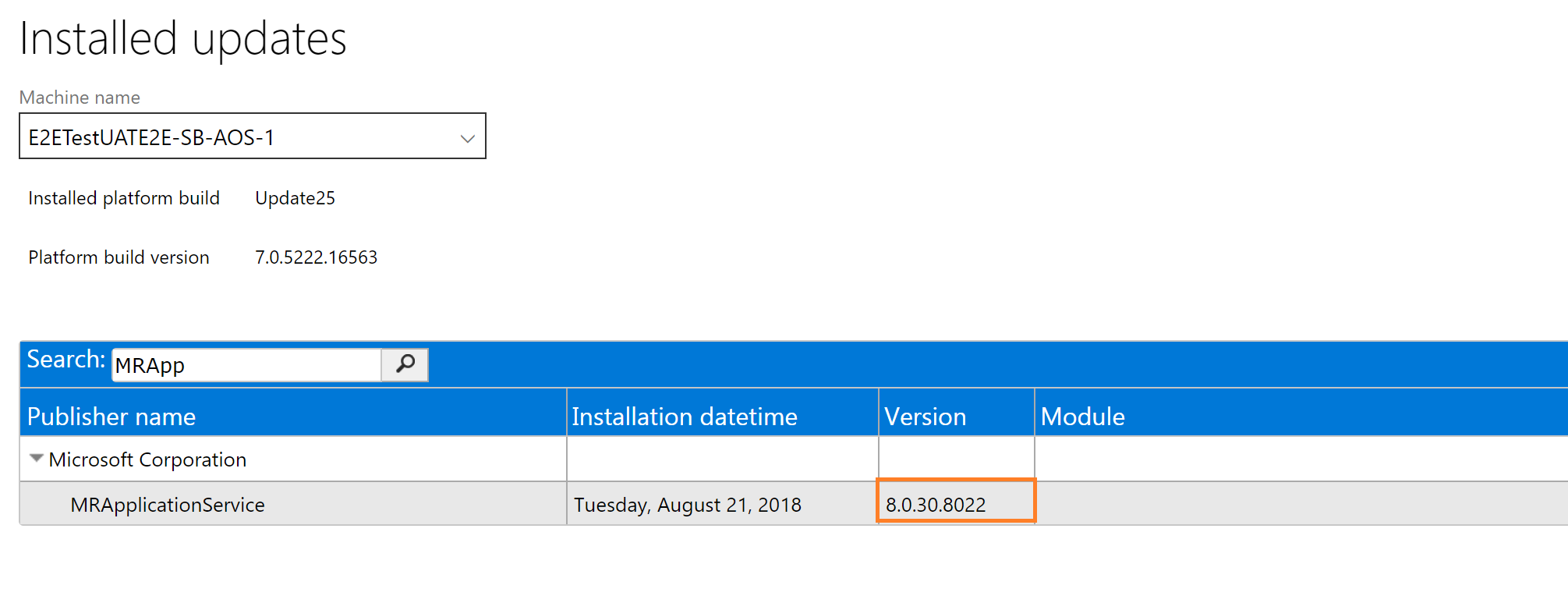
Customers that are using version 8.1 or later should follow these steps.
- Go to the Update tiles for your UAT environment. Save the updates to your Project asset library.
- Apply the package to your UAT environment.
- Verify that the error has been resolved.
Customers that are using version 8.0 or earlier should follow these steps.
- Review the environment history of your source environment. Specifically, look for any "Platform and application binary package" package that has been deployed to the source environment but not to the target environment.
- Apply the binary package to your target environment.
- Verify that the error has been resolved.
The source and target environments have incompatible application versions
The database refresh process (self-service or via service request) can't be completed if the application release of your source environment and the application release of your target environment aren't the same. Because the data upgrade process isn't run by using database movement operations such as refresh, data loss can occur.
If you're upgrading your sandbox UAT environment to a newer application version (for example, from 7.3 to 8.1), be sure to perform the database refresh action before you start the upgrade. After your sandbox environment is upgraded to the newer version, you can't restore an older production environment database to the sandbox UAT environment.
Conversely, if your production environment is newer than your target sandbox environment, you must either upgrade the target sandbox environment before the refresh, or just deallocate, delete, and redeploy the environment before you do the refresh.
The source and target are on different infrastructure (Microsoft-managed vs. self-Service)
The PITR process is not supported between Microsoft-managed and self-service environments across different regions. For example, if the production environment is Microsoft-managed and in East US2 and a PITR is needed to the sandbox environment, which is self-service and in East US, PITR is not supported. The alternative is to move the production environment to self-service or opt for a regular database refresh instead.
Point in time restore between source and target that are both on self-Service, in different regions
The PITR process is not supported between self-service environments across different regions. For example, if the production environment is in East US and a PITR is needed for the sandbox environment, which is self-service and in West Europe, PITR is not supported. The alternative is to get both the environments in the same region or opt for a regular database refresh instead.


No comments:
Post a Comment