Export a database
Self-service export database
From your sandbox Environment Details page, click the Maintain menu, and then select Move database.
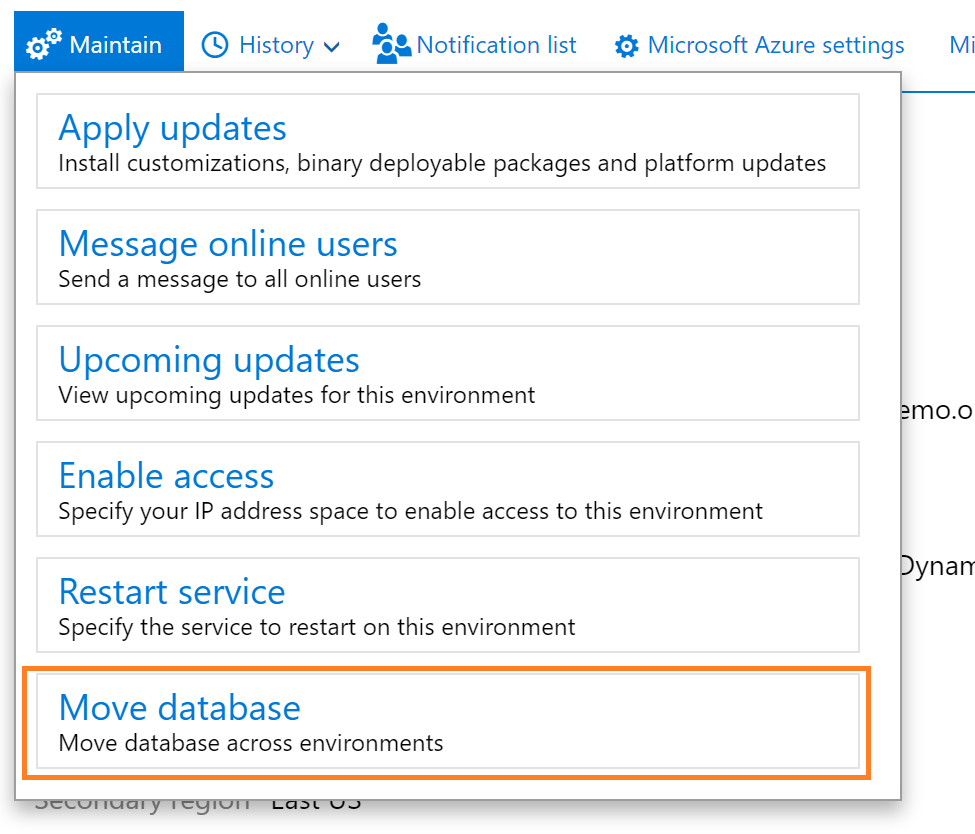
A slider pane will open on the page where you can use the Export database action.

The environment will be unavailable for other servicing operations, such as Sandbox refresh or package deployment during this time. The source environment will be usable from a Dynamics user perspective.
After the export operation completes successfully, sign out of the servicing operation on your Environment details page. You can then see the asset in your Asset Library in the Database backups section.
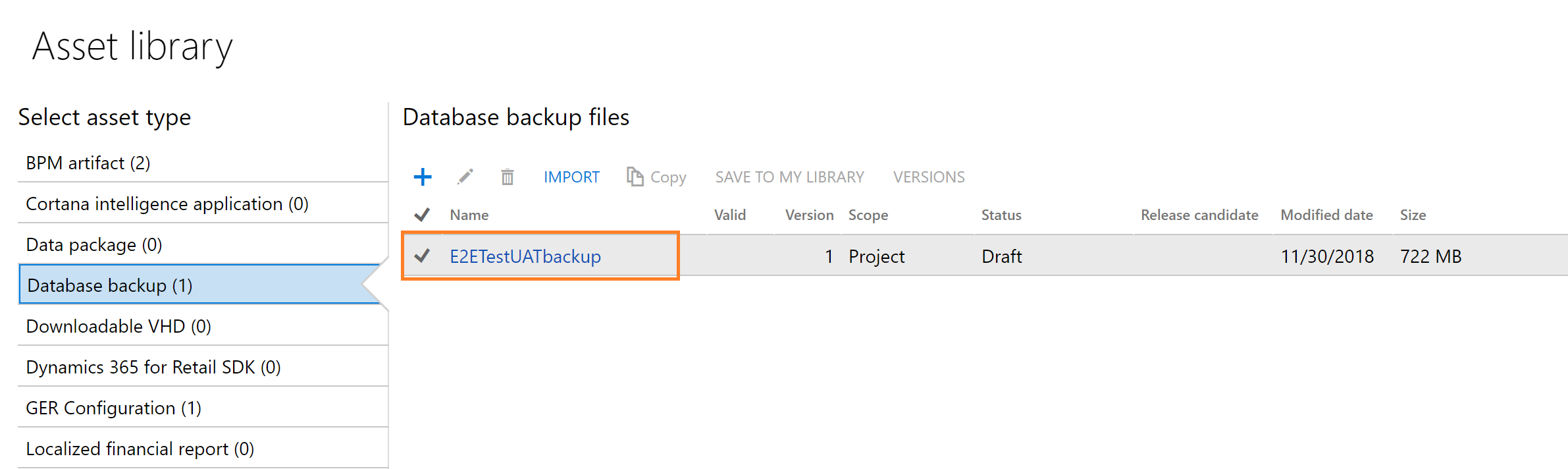
The .bacpac files are stored here and can be manually downloaded to your Tier 1 developer environments for import. In the future, Microsoft will provide APIs to trigger the export action, as well as list the available backup files in your asset library. This includes the secured URL for automatically downloading a backup asset file or copying it directly to your secure blob storage using Microsoft Azure Storage SDKs.
Maximum limit 50 GB on exported bacpacs
To maintain the system that performs database export from LCS, a limit on the maximum bacpac size is being imposed. This limit is set at 50 GB for each bacpac exported. The reasons for this limit include:
- A centralized system is performing the exports for multiple customers in the same geographic region, and this system has constraints on disk space.
- Azure SQL neatly compresses the data in the bacpac format and in many cases, where customers exceed 50 GB, customizations or binary data drastically oversize the backup file.
If you experience an export failure because the resulting bacpac is over 50 GB in size, try running the following SQL script against your sandbox database to identify the top 15 tables by size in megabytes. Any tables that are for data entity staging (they will have "staging" at the end of the table name) can be truncated. Any tables that are storing binary or blob data (JSON/XML/binary) should either be truncated or the contents of that field should be deleted to free up space. Binary data cannot be compressed, so storing large volumes of data in the database itself will cause you to quickly reach the 50 GB limit.
USE [YourDBName] -- replace your dbname
GO
SELECT top 15
s.Name AS SchemaName,
t.Name AS TableName,
p.rows AS RowCounts,
CAST(ROUND((SUM(a.used_pages) / 128.00), 2) AS NUMERIC(36, 2)) AS Used_MB,
CAST(ROUND((SUM(a.total_pages) - SUM(a.used_pages)) / 128.00, 2) AS NUMERIC(36, 2)) AS Unused_MB,
CAST(ROUND((SUM(a.total_pages) / 128.00), 2) AS NUMERIC(36, 2)) AS Total_MB
FROM sys.tables t
INNER JOIN sys.indexes i ON t.OBJECT_ID = i.object_id
INNER JOIN sys.partitions p ON i.object_id = p.OBJECT_ID AND i.index_id = p.index_id
INNER JOIN sys.allocation_units a ON p.partition_id = a.container_id
INNER JOIN sys.schemas s ON t.schema_id = s.schema_id
GROUP BY t.Name, s.Name, p.Rows
ORDER BY Total_MB DESC
GO
Export operation failure
Most often, export operations fail because the process in LCS times out while it's waiting for a response from Microsoft Azure SQL Database. You can use the Resume button to reconnect LCS to the ongoing export process and see it through to completion. If more than 24 hours have passed since you began the export, the pending asset in the LCS Project asset library will be expired. In this case, you must roll back the export operation and restart it.
To cancel an export operation that has failed, you can use the Rollback button.
Data elements that aren't exported
When you export a database backup from an environment, some elements of the database aren't exported in the backup file. Here are some examples:
- Email addresses in the LogisticsElectronicAddress table.
- Batch job history in the BatchJobHistory, BatchHistory, and BatchConstraintsHistory tables.
- SMTP Relay server in the SysEmailParameters table.
- Print Management settings in the PrintMgmtSettings and PrintMgmtDocInstance tables.
- Environment-specific records in the SysServerConfig, SysServerSessions, SysCorpNetPrinters, SysClientSessions, BatchServerConfig, and BatchServerGroup tables.
- Document attachments in the DocuValue table. These attachments include any Microsoft Office templates that were overwritten in the source environment.
- All users except the admin will be set to Disabled status.
- All batch jobs are set to Withhold status.
- All users will have their partition value reset to the "initial" partition record ID.
- All Microsoft-encrypted fields will be cleared, because they can't be decrypted on a different database server. An example is the Password field in the SysEmailSMTPPassword table.
Known issues
Export ran for some time and then reached a "Preparation failed" state
The export process can time out on Azure SQL Database when large databases are involved. In some cases, the export process can be recovered by using the Resume action from LCS. The Lifecycle Services team is working to identify known error codes, so these can be added to the logs for the export database operation to help guide users toward a resolution. These known error codes will be added in a future release of LCS.
Export doesn't show any progress in LCS
The export process differs from other database movement operations, and the general package deployment doesn't use a runbook. Therefore, the progress indicator in LCS doesn't show any output, even though it typically shows output in other scenarios. The LCS team is working to identify known error codes so that they can be added to the logs for the export database operation to help guide users toward a resolution. These known error codes will be added in a future release of LCS.


No comments:
Post a Comment