Recently I came across permission error regarding rights in SQL Reporting services as shown below.
I followed the steps below and the error went away.
After providing valid credentials, you will most likely receive the following error message when trying to access either the Report Manager or Report Server for the first time:
User '<domain>\<UserAccount>' does not have required permissions.
Verify that sufficient permissions have been granted and Windows
User Account Control (UAC) restrictions have been addressed.SQL Server Reporting Services Permissions Error | |
This article provides a solution to this common permissions error you may receive while attempting to authenticate to the Report Server or Report Manager.
Solution
It appears obvious from the error message that additional privileges are required for the Windows user account you are logged in as before access can be granted to the Report Server. You soon realize, however, that not only are you logged in as a member of the local Administrators group on the machine, but you are logged in as the Windows domain account that is running the Report Server service! I'm not certain why, but it appears you must start your Web browser (Internet Explorer or Firefox) as an Administrator to access Reporting Services. To do this, click on the Windows Start menu, locate your Web browser, and then right-click the icon to choose the Run as administrator option.
Run Web Browser as Administrator | |
Re-enter the URL for the Report Manager (http://<ServerName>/Reports) and you should see a screen similar to the following:
Report Manager Screen | |
To setup security in SQL Server Reporting Services so that the 'Run as administrator' option is not required when starting the Web browser, bring up Report Manager (http://<ServerName>/Reports), and then click Site Settings in the upper right hand corner.
Site Settings | |
Next, click Security on the left hand side and then click the New Role Assignment option.
New Role Assignment | |
This will take you to a page were new users can be added with different levels of security (System Administrator or System User) at the Site level. You need to assign the Windows User Account (or Group) the System Administrator role so that you no longer have to use the 'Run as administrator' option when starting the Web browser from that user account. For this example, I will be assigning the System Administrator role to the Windows domain account IDEVELOPMENT\SQLServerAdmin at the Site level. For a production environment, I would recommend creating both new System Administrators and System Users to control the separation of roles for the Report Server.
Assign System Administrator Role to Domain User Account | |
You will be returned to the Site Settings page where you can verify that the Windows User Account or Group was assigned the appropriate role.
Verify New Role Assignment | |
In addition to setting the system roles at the Site level, you must also setup roles for the actual Folder/Viewing level. To do this, return to Home, and then click Folder Settings.
Folder Settings | |
You should then see a Security Setting page similar to the previous one. Click New Role Assignment.
New Role Assignment | |
For a production environment, I would recommend that the user assigned the System Administrator role at the Site level, also be granted the Content Manager role at this level. System User level users and groups may only need the minimum role of Browser; however, this depends on the security policies within the organization. For this example, I will be assigning all roles at this level to the Windows domain account IDEVELOPMENT\SQLServerAdmin.
New Role Assignment | |
You will be returned to the Home page where you can verify that the Windows User Account or Group was assigned the appropriate role.
Verify New Role Assignment | |
Exit from the Web browser and restart it to ensure you can authenticate to the Report Server without needing to use the 'Run as administrator' option.
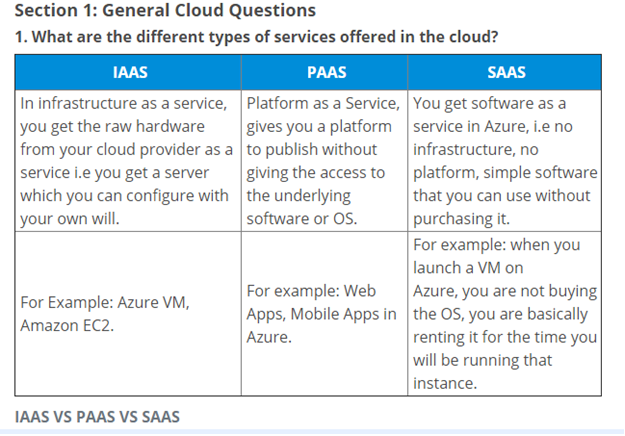


No comments:
Post a Comment